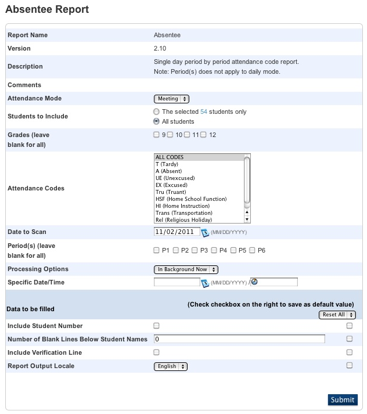
Secretary Procedure: Entering Daily Attendance from Teacher's Meeting Attendance Records
Note: the following instructions apply only to schools with teachers using the PowerTeacher Portal to record electronic attendance.
To enter daily attendance codes for students:
Select System Reports
Select the Absentee report
Set the Attendance Mode to Meeting
Select All Students (or a selected group)
Select ALL CODES
Leave all other options at default
Click Submit
After clicking Submit, the Report Queue appears. When the report is complete, click View to review the Absentee Report results
The resulting report will list all students with a Teacher's attendance flag for today's Meeting(s), such as A for Absent, T for Tardy.
Click Functions
Click on the hyperlinked number next to the Current student selection
A list of students appears, you can use this list to enter the Daily attendance code (such as UE, EX, or other code, as necessary) manually for the current day.
Example Absentee Report setup screen shown:
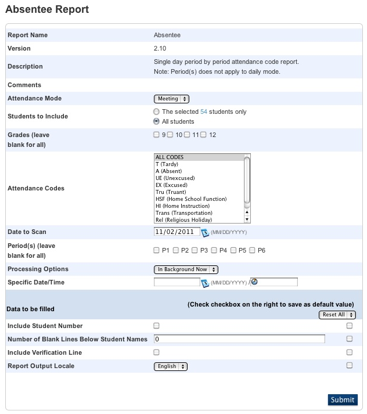
If there are any questions, please contact the Tech Group.
~~~~~~~~~~~~~~~~~~~~~~~~~~~~~~~~~~~~~~~~~~~~~~~~~
Need help from the Tech Group? Use the Online
MCVSD "Information Technology Help Request" form
https://tg.mcvsd.org/techhelp/
~~~~~~~~~~~~~~~~~~~~~~~~~~~~~~~~~~~~~~~~~~~~~~~~~