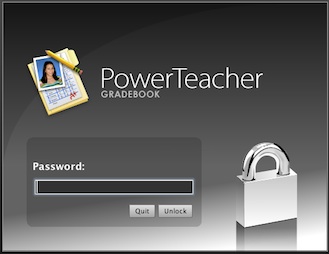
Locking Your PowerTeacher Gradebook
Lock your PowerTeacher Gradebook to keep your information secure when stepping away from your computer. Locking will suspend your PowerTeacher Gradebook session.
As an alternative to Locking your session, you may also quit PowerTeacher Gradebook.
How to Lock PowerTeacher Gradebook
1. From the Gradebook menu bar, choose File ---> Lock Gradebook.
The "lock screen" appears, covering the entire Gradebook. If you attempt to launch another Gradebook session, the system detects that a Gradebook session is already open and locked and will not launch a second instance.
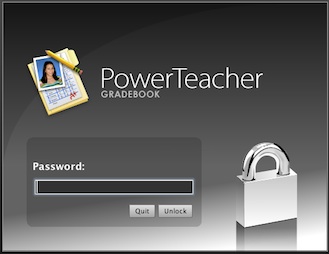
2. To unlock the Gradebook, enter your PowerTeacher Gradebook password and click Unlock.
3. To quit the Gradebook from the "lock screen", click Quit. If there are unsaved changes in the Gradebook, you are prompted to save the changes, or exit without saving the changes.
Note: Leaving your computer unattended at any time is not recommended. A physical cable lock has been provided to each teacher so they can secure their laptop to a desk. However, a better method to secure your computer & data when leaving the room is to take your computer with you.
Assistance is available via PowerTeacher Gradebook Help (Launch PowerTeacher Gradebook and click on the "?" icon ![]() or click the Help menu--->Contents).
or click the Help menu--->Contents).
If there are any questions, please contact the Guidance staff or Principal at your school, or contact the MCVSD Tech Group for assistance.