Mac School Instructions for Uploading student grades from eClass data
BEFORE you begin, MAKE A BACKUP of the Teacher’s eClass Folder on your computer.
1 Open Report Cards
2 Select Upload Bin Marks… from the Marks menu
A Teachers/Classes = Select teacher and or classes to be uploaded
B Bins = Select Bins to upload (Only Bins containing grades)
C Source = Folder(s)
Click the Folder… button and find location of folder containing the teacher’s folder and highlight
Click Select “{folder name}” (i.e. Select “Teacher’s eClass Folder”)
D Click eClass Grades Options
Data Elements to Import
Uncheck all except Percentage, Work Habits and Bin Comments
Number of decimal places = 0 to give whole numbers (See Note Below)
Data Elements to Auto-Fill
Uncheck all except Grade Points and Earned Credits
3 Click OK
4 Click Upload
If you get the following message:
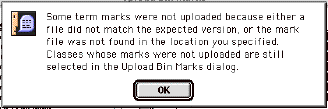
Click OK
Any classes not uploaded will still contain the X in the box
For all successful uploads the X is removed.
5 Click Close
Your grades are now entered. Time to check for omissions!
1 Select All classes receiving grades (Check all the boxes)
2 Select Missing Bin Mark… from the Reports menu
A Missing Field = Percent
B Report Format = Report Students that are missing “Percent”
C Options = Select Classes in Main Window
D Select the Bins to be scanned
3 Click Print
4 Click Yes to sort question
5 Click Yes to sort question
NOTE: If other than 2 (i.e. 0 or 1) is used for the Number of decimal places, a zero will be placed into each bin that does not contain a grade! These zeros must be removed manually in Mac School.