
Entering Comments (Citizenship) Grades in PowerTeacher Gradebook
On our MCVSD Report Cards, we will be using "Comment Codes" to provide feedback for parents/students.
These Comment Codes are entered through your PowerTeacher Gradebook, via the "Citizenship" Grades column.
You may enter any ONE comment in the Citizenship Grade field per student, per quarter (quarter one through quarter four: Q1-Q4).
For reference, these are the exact Comment Codes appearing on our MCVSD student Report Cards. This PowerTeacher TechNote will be kept up-to-date with the most current version of the Comments "key" as below.

1. To begin entering Comments (Citizenship) Grades for your students, launch PowerTeacher Gradebook.
2. Verify that you are using the correct/desired class from your list of all classes (at upper left).
3. From the Scoresheet tab, click the Mode button named Final Grades.
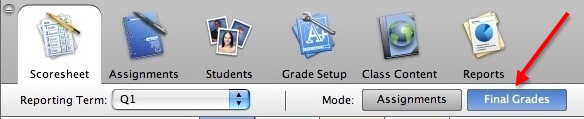
4. Set the Reporting Term to Q1 if you will be entering quarter one Comments (Citizenship) Grades. Change your Reporting Term to a different term, such as Q2, if entering quarter two Comments (Citizenship) Grades.
We will be entering Comments (Citizenship) Grades using the Reporting Term of Q1, Q2, Q3 or Q4 only. Please note that we will not be entering or printing Comments (Citizenship) Grades for the Reporting Term of M1, F1 or Y1. Before entering data, verify that you are entering Comments (Citizenship) Grades data in Reporting Term Q1, Q2, Q3 or Q4.
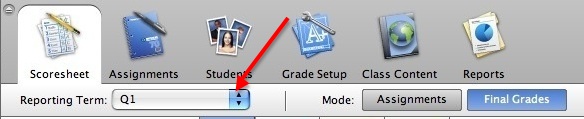
5. Once you pick the correct Reporting Term, this will bring you to the Final Grades page for the appropriate quarter (such as Q1), where you can begin to enter Comments (Citizenship) Grades.
You may enter ONE of the Comments (Citizenship) Grades listed above per student, per quarter, such as 1 (Outstanding Performance) or U (Poor Uniform and/or Grooming).
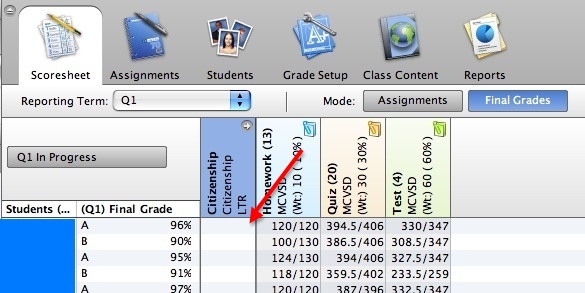
If desired, you may also use the "Fill Scores" feature in PowerTeacher Gradebook to assign each student the same Comments (Citizenship) Grade, or you may enter each Comment individually.
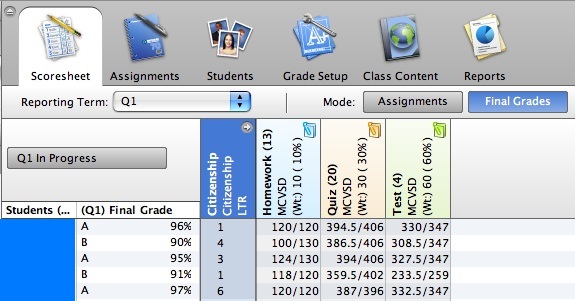
6. When you're finished entering Comments (Citizenship) Grades, click click the Mode button named Assignments to return to your normal Scoresheet, clicking Save if prompted, to commit your changes.
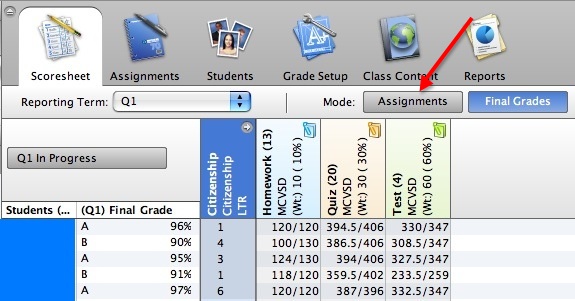
Please provide feedback using the Comments (Citizenship) Grades near the end of each quarter (Q1, Q2, Q3 or Q4) for your current students. Be sure to verify that all of your PowerTeacher Gradebook scores are accurate before the established Report Card data entry cut-off date for your school.
Assistance is available via PowerTeacher Gradebook Help (Launch PowerTeacher Gradebook and click on the "?" icon ![]() or click the Help menu--->Contents).
or click the Help menu--->Contents).
If there are any questions, please contact the Guidance staff at your school, or contact the MCVSD Tech Group for assistance.